International Payment System Options
Students and their proxies should review the two options and select the one that is most beneficial for their situation.
TransferMate
TransferMate provides a streamlined and secure payment method through the Self-Service portal that also reduces bank fees and improves the payment experience. With TransferMate, international students can pay tuition and fees in their local currency from nearly any country.
The benefits of using TransferMate include accurate currency conversions; competitive exchange rates; local currency payment methods; faster payment posting to the student’s account; and exceptional customer service.
Flywire
Our alternate international payment provider, Flywire, provides a secured payment method for international students that includes a multilingual payment experience and help center, a streamlined payment process, and an integrated document approval process.
Complete an International Payment on Self-Service using TransferMate
Log into Self-Service
-
Go to the Make Payment tab, and verify the Current Account Balance.
-
Select TransferMate in the Method drop-down menu.
-
Select the country you are paying from and click Review Rate.
-
Select your preferred payment method (bank transfer or e-wallets).
-
Enter payer details, confirm the payment information and initiate your payment.
2
Initiate a bank transfer
-
If you are paying by bank transfer, you will be emailed the banking instructions. Make your payment to the instructed bank account.
-
If you chose to pay through your preferred e-wallet, follow the instructions presented online.
-
Only send the amount indicated on your student bill.
-
Include your unique Transaction Reference number with the payment.
Note: Brazilian, Chinese, South African and Indian students will be required to send supporting documents, which can easily be uploaded.
-
Once TransferMate receives your payment, it will be sent to your institution.
-
Your payment will automatically post to your Student Account.
-
Confirmation of the posted payment will be emailed to you and Quinnipiac.
Download a step-by-step instruction sheet (PDF) to print:
English
Spanish
Chinese
Portuguese
Please note: Quinnipiac does not allow overpayments. If you transfer more funds than what is due on the student account, we may return the total of overpayment amount to the originating bank. Students may opt to keep the credit on their student account to cover future charges. Overpayments will not be refunded.
Complete an International Payment with Flywire
Flywire is happy to connect with students and families via phone, email, or live chat. Please visit their intuitive Help Center for quick access to all of their support channels.
1
Visit the Flywire website
Review the payment options and select your preferred method.
Enter your personal details and payment information.
Receive your payment instructions then send payment via your preferred method.
5
Track and confirm your payment
New International Students Payment Plan
This plan is offered for students who are in their first semester at Quinnipiac and wish to make scheduled payments throughout the semester. The plan allows time to set up a US bank account that can be used for the payment plans offered through the university payment center.
Students are expected to pay their balance for the semester in four payments of 25% with a set-up fee of $75 due with the second payment.
How to Enroll in the Payment Plan
To enroll in this plan:
-
Complete the online form
-
Make a payment of 25% of the balance through TransferMate on Self-Service or Flywire for the semester’s payment due date, or within 10 days of your commitment to the university.
Payment Schedule
Once the initial 25% has been paid and the form completed, the student will be enrolled in the payment plan through the university payment center. The student can expect the remaining payment due dates to be the following depending on which term is their first:
-
Fall
-
September 15
-
October 15
-
November 15
-
Spring
-
February 15
-
March 15
-
April 15
Contact One Stop
We are committed to superior quality service to help our students and their families with records and enrollment services, managing student finances (formerly the Bursar), meal plans and parking services.
Connect with Us