One Stop Student Administrative Services
Proxy Access

One Stop Student Administrative Services
Proxy Access
Make a Payment on Behalf of a Student
View Student Grades
Students may authorize a proxy (parent, guardian, spouse or other individual) to have access to Self-Service to make payments on behalf of the student or to view grades. In addition, authorizing a proxy also allows the appropriate Quinnipiac faculty and staff to discuss relevant matters with the proxy. The student may authorize a proxy to all or a subset of the following:
-
Student finance information
-
Financial aid information
-
Academics (final grades)
-
Tax information
-
Notifications (receive email notifications on the above)
How to Set Up a Proxy
The student must grant permission once for each proxy, and may edit or remove permission at any time.
To grant proxy access, the student must:
-
Log into Self-Service for Students with your Quinnipiac credentials.
-
Select User Options, and click View/Add Proxy Access.
-
Under Select a Proxy, select a user from the list or select add Add Another User.
-
Fill in required fields with the requested proxy user’s information.
-
Choose permissions to which the proxy should have access. You may choose any number of the following:
-
Student financial information: For a proxy to view the student’s account activity, view a student statement, and make a payment, all check boxes associated with Student Finance must be checked.
For a proxy to receive email notification related to invoices, ensure that Notifications is checked under General. -
Financial aid information: For a proxy to view financial aid information and discuss financial aid with the Office of Financial Aid, ensure that Financial Aid and all cascading boxes are checked
-
Academics: For a proxy to view final grades in Self-Service ensure that Grades is checked under Academics. (Please note that parents do not see grades in Blackboard)
-
Tax information: For a proxy to receive tax information, ensure that Tax Information is checked.
-
-
To consent to add this proxy user, check the Family Educational Rights and Privacy Act (FERPA) box and click Save.
Once the above is complete, the new proxy user will receive an email message with a username and temporary password. The proxy user should log into Self-Service and set up a permanent password.
Additional comprehensive instructions can be found in our Self-Service Financial Guide.
Once enrolled, the proxy will retain access until the student graduates or rescinds their access.
Note: If you encounter difficulties accessing TouchNet, our payment processor, please make sure popup blockers are turned off. Additionally, you may need to clear out your web browser's cache and cookies. If you don't receive any requested emails, please check your junk/spam folder.
Contact One Stop
We are committed to superior quality service to help our students and their families with records and enrollment services, managing student finances (formerly the Bursar), meal plans and parking services.
